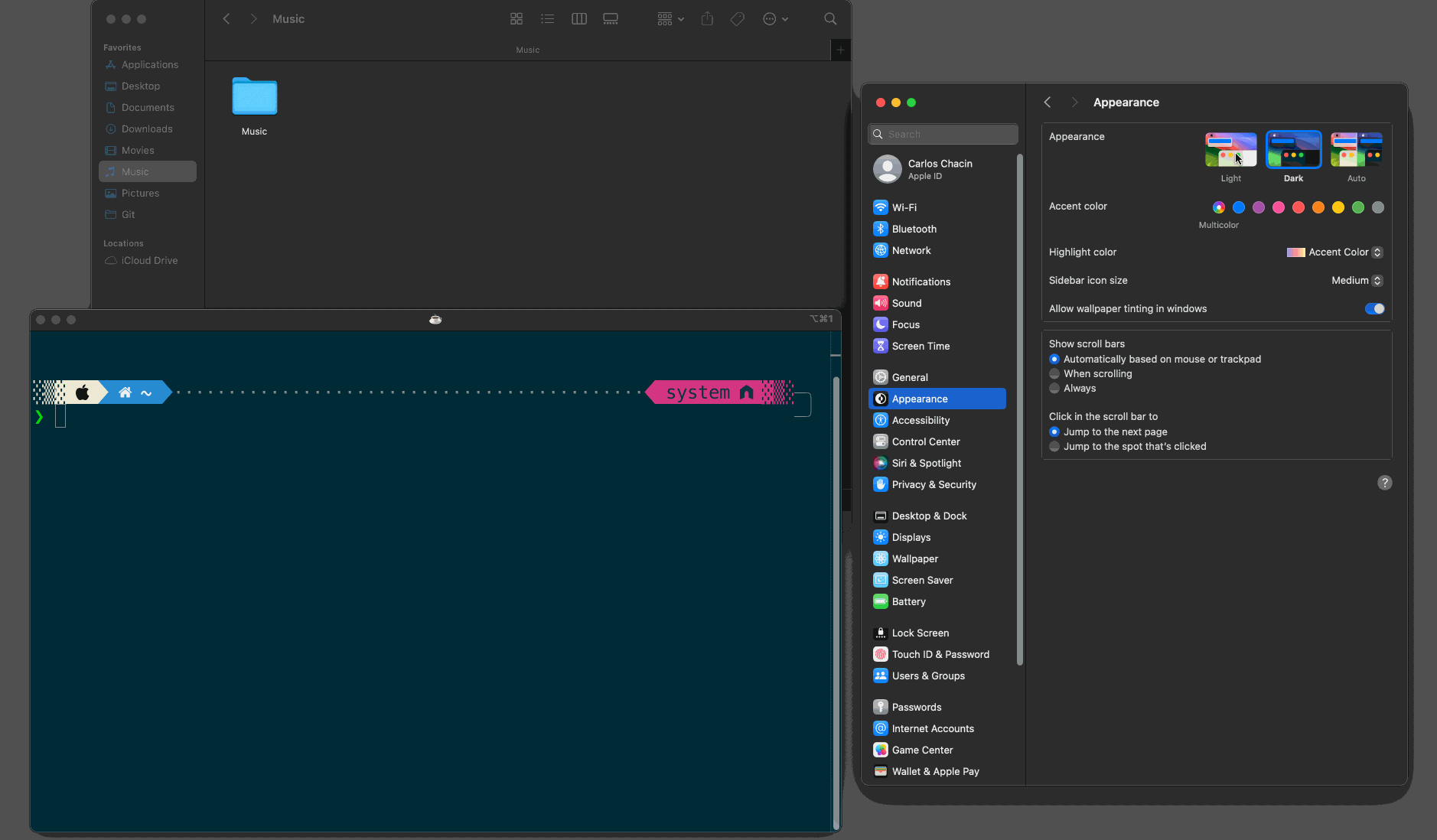iTerm2 recently introduced a great feature: separate light and dark mode colors. This feature enhances the visual appeal of your terminal and keeps it in sync with your Mac’s mode.
This feature is not just about aesthetics; it’s about comfort. Imagine your terminal always matching your Mac’s light or dark mode, creating a seamless and visually pleasing experience. This enhances the visual appeal and reduces eye strain, making your terminal usage more comfortable.
The Problem
In the image below, you can notice that the iTerm2 does not change by default when we switch between light and dark modes.
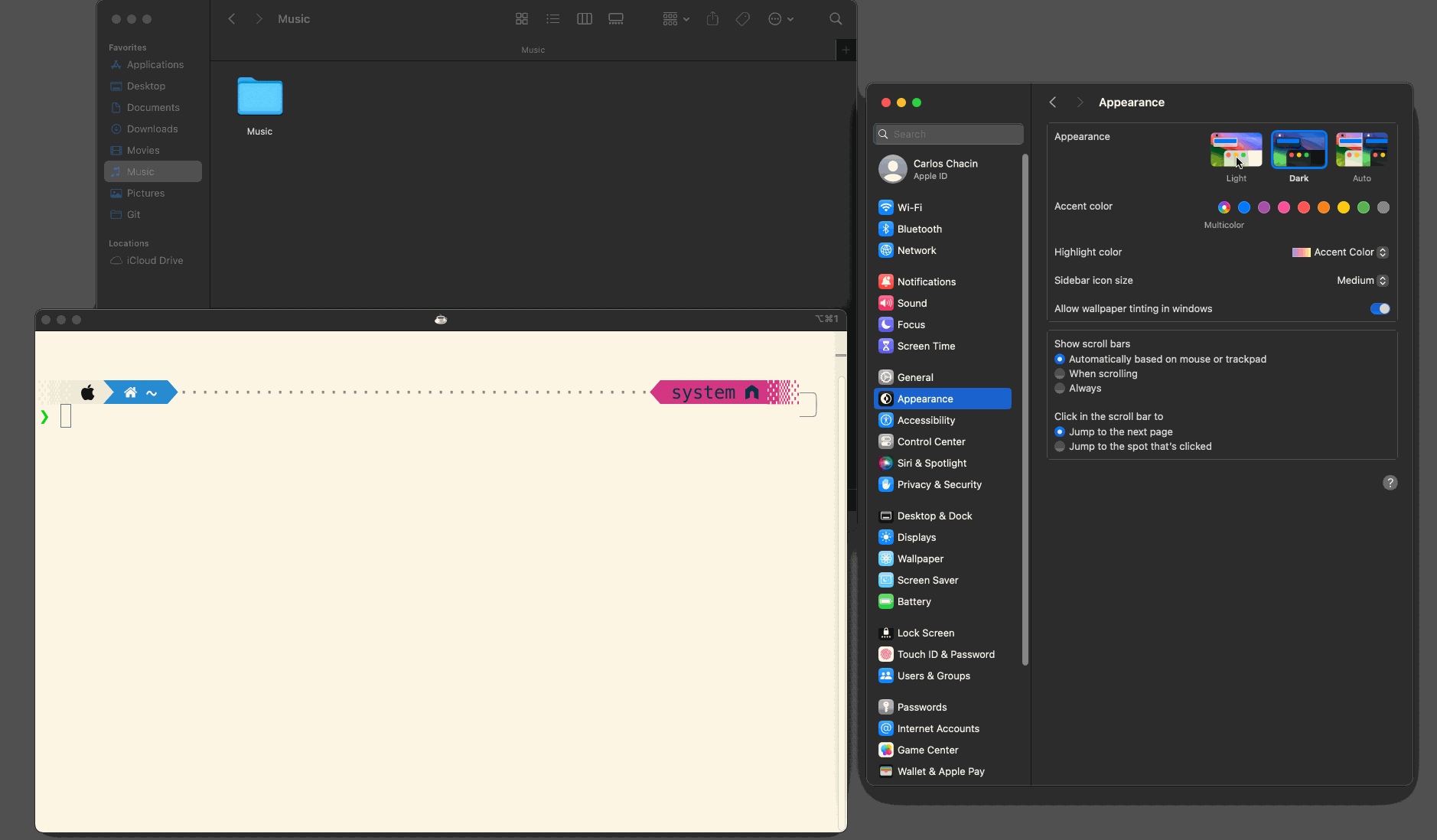
Ok, let’s discover this game-changer feature!
Step 1
Go to iTerm2 settings and click the Profiles tab.
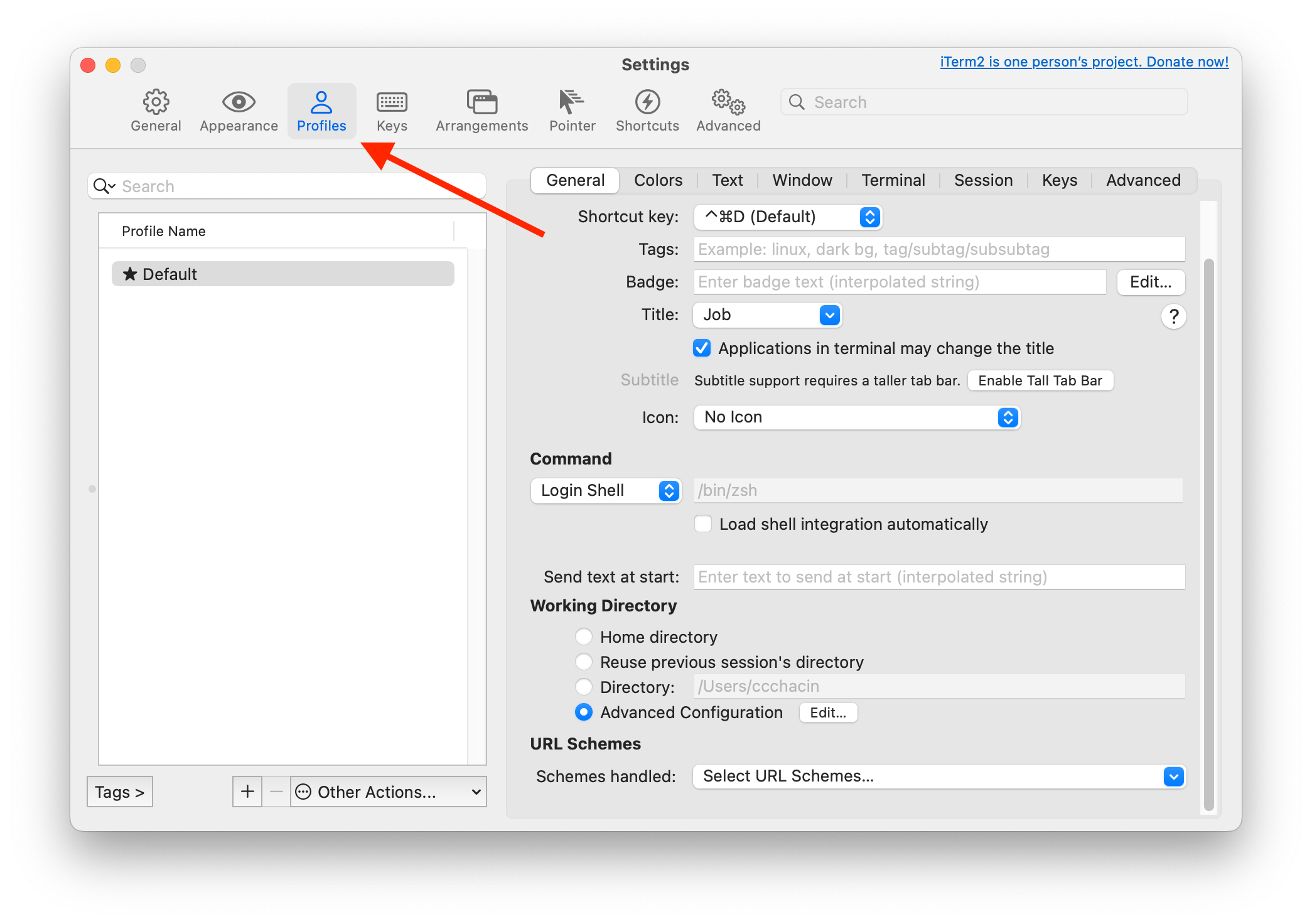
Step 2
Click the Colors tab under Profiles.
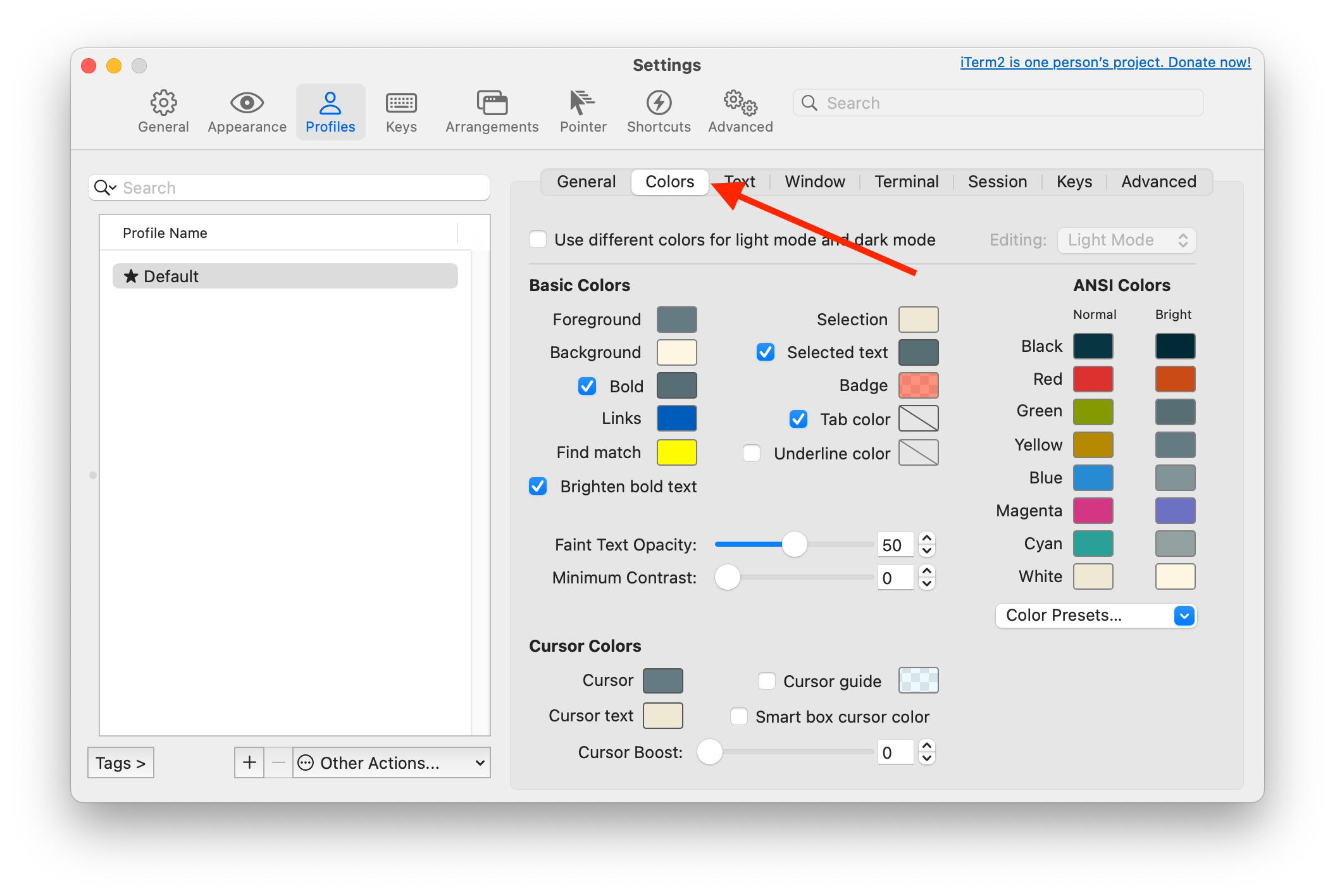
Step 3
Enable the checkbox to Use different colors for light and dark mode.
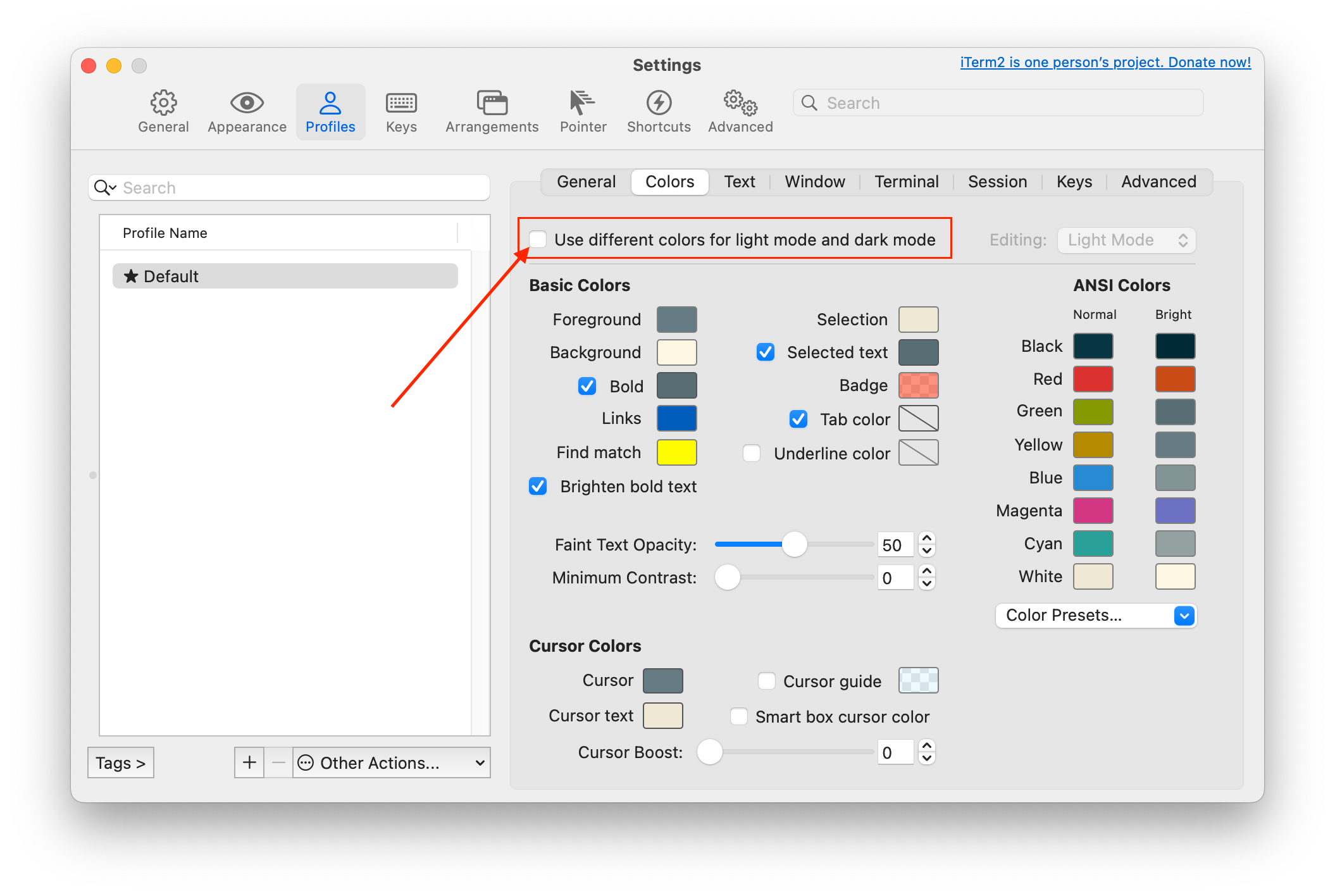
Step 4
Select the desired dual theme. In this case, I’m selecting Solarized, which has light and dark versions.
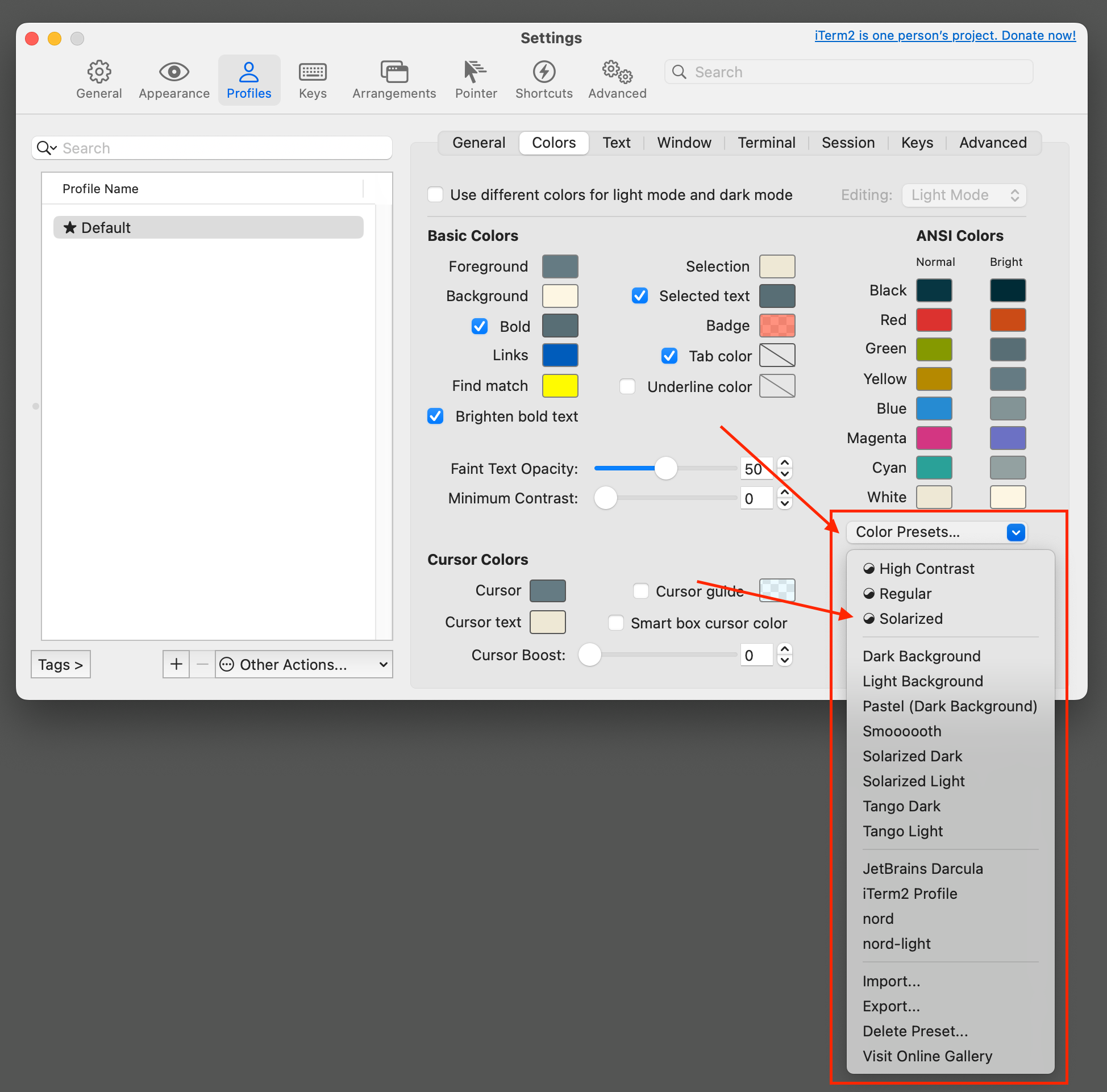
Step 5
Click on Update Both Modes
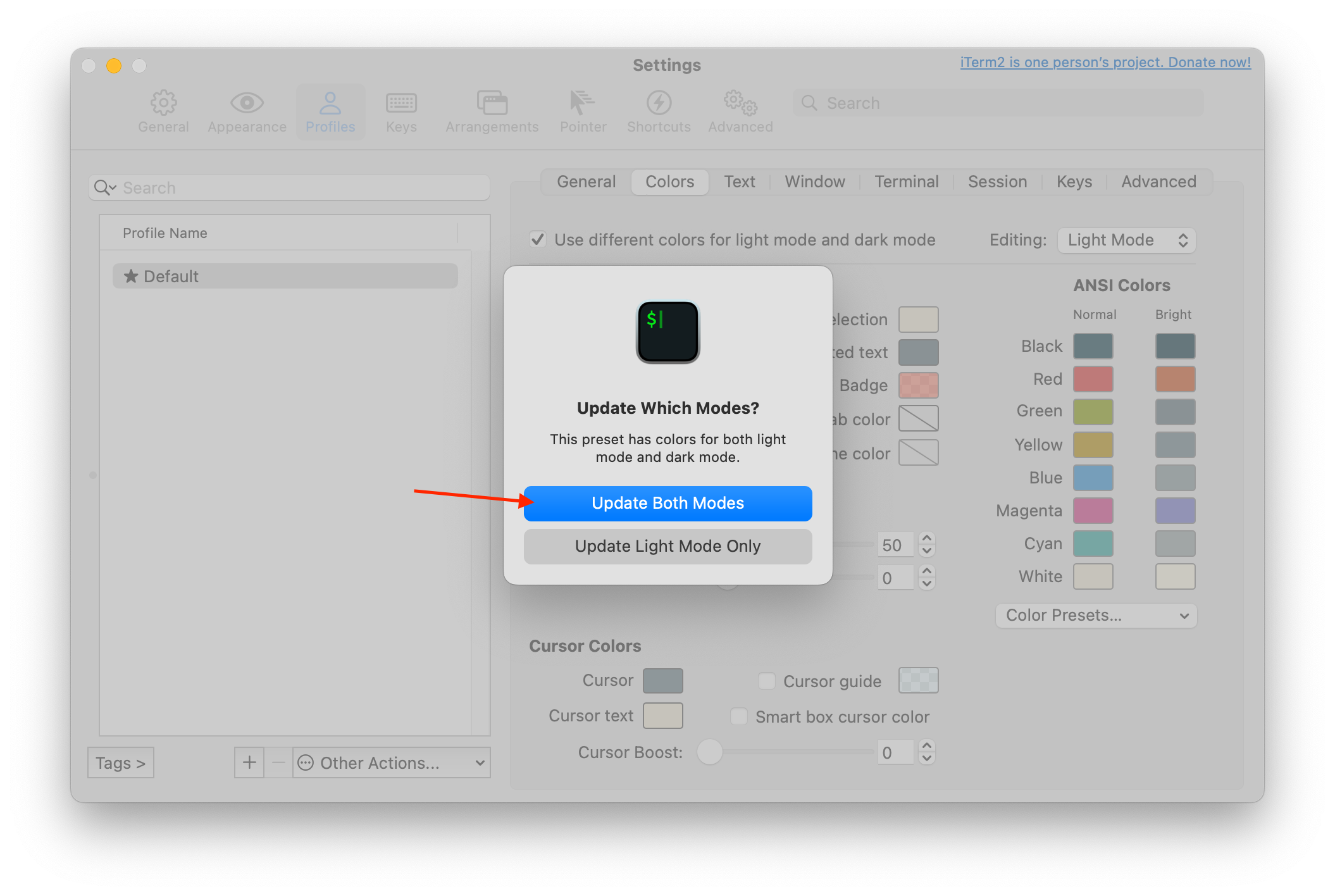
The Result